Installation on Windows servers and workstations
Installer download
Login to Xopero ONE Management Service (XMS) using a web browser, then go Settings > Advanced > Workers and click the Download agent button.
The Download agent window will open— scroll down to the Server section and click Windows Server > button.

Select WS 2012 or WS 2008 R2 to download a dedicated installer.

The download will start automatically; additionally, an Installation tab with a step-by-step installation instruction will pop-up in XMS.
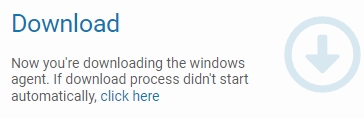
Under the Install section you will see the address combined a port — save it for later as you will have to use it during agent installation.
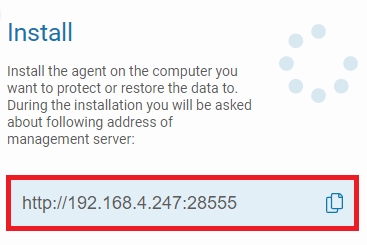
Once the installation wizard is downloaded, you can move to the installation process.
Installation process
Open and run the downloaded setup wizard. Click Next to begin the installation process.
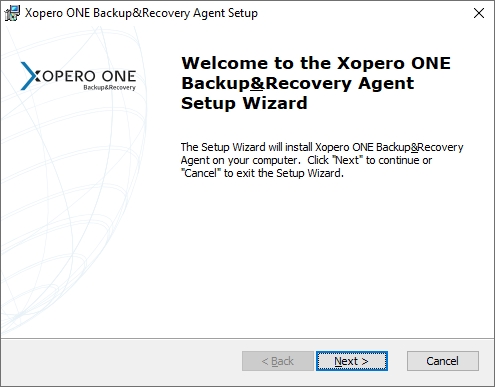
Read and accept the End-User License Agreement, then move to the next step.
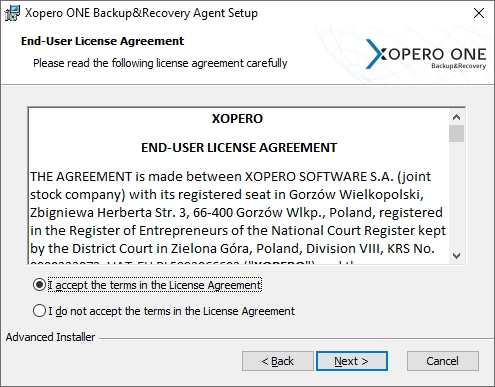
Choose the installation directory for the Xopero ONE client.
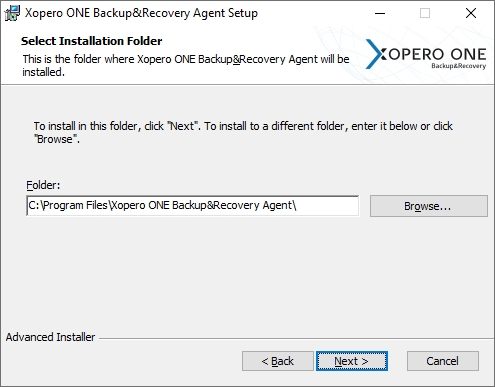
Paste the previously copied address to the Address field and hit Next to continue.
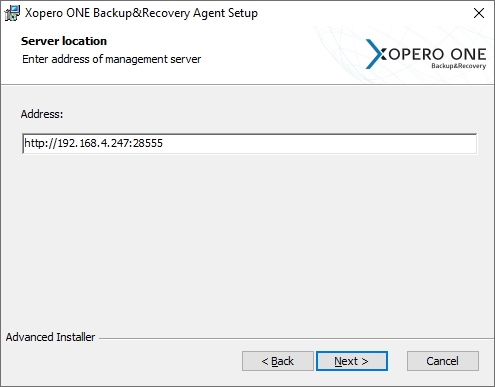
Click Install to start the installation.
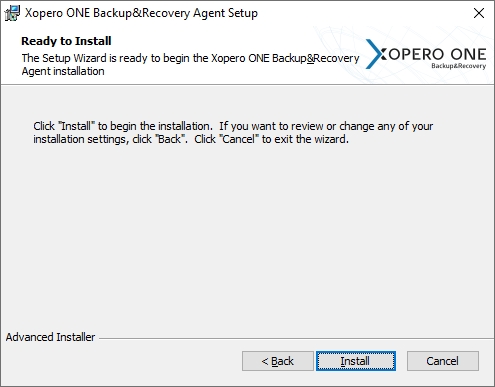
Once the wizard finishes installation, click the Finish button to close it.
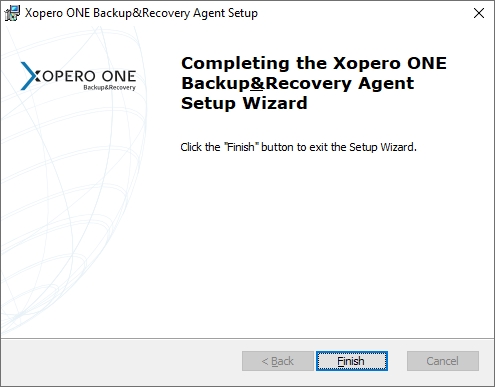
You can now activate your device in Xopero ONE Management Service.
Installer download
Login to Xopero ONE Management Service (XMS) using a web browser, then go Settings > Advanced > Workers and click the Download agent button.
The Download agent window will open— scroll down to the Server section and click Windows Server > button.

Select WS 2012 R2 OR NEWER to download a dedicated installer.
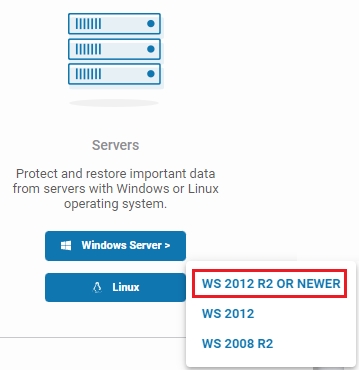
The download will start automatically; additionally, an Installation tab with a step-by-step installation instruction will pop-up in XMS.
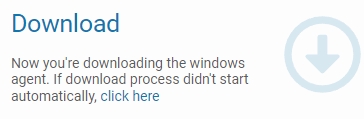
Under the Install section you will see the address combined a port— save it for later as you will have to use it during agent installation.
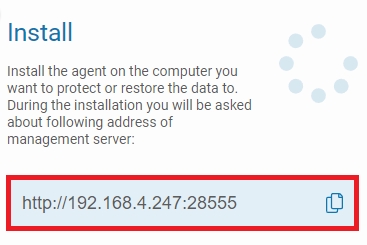
Installation process
Open and run the downloaded setup wizard. Click Next to begin the installation process.
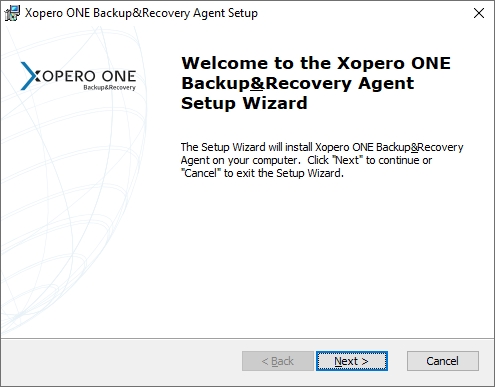
Read and accept the End-User License Agreement, then move to the next step.
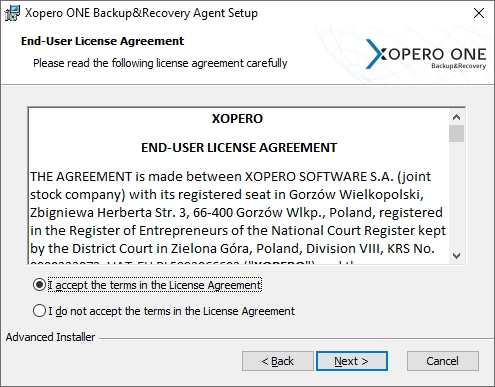
Choose the installation directory for the Xopero ONE client.
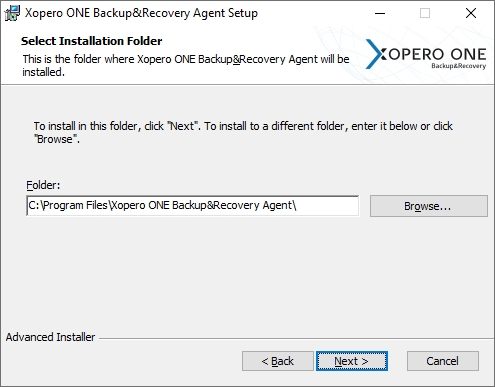
Paste the previously copied address to the Address field and hit Next to continue.
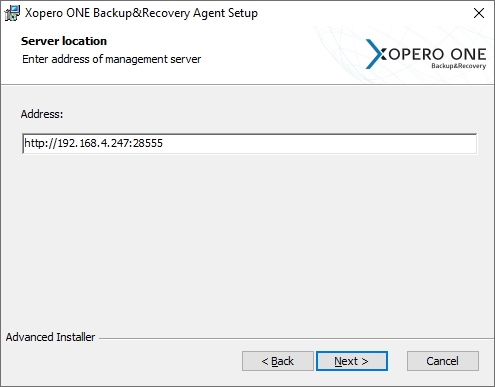
Click Install to start the installation.
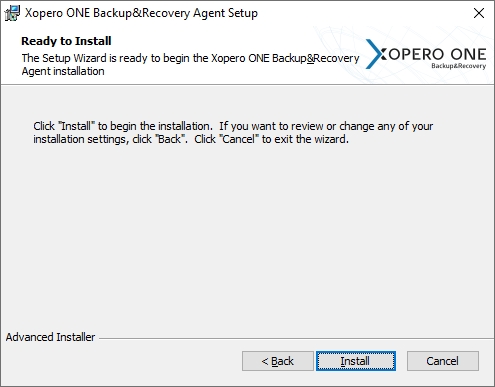
Once the wizard finishes installation, click the Finish button to close it.
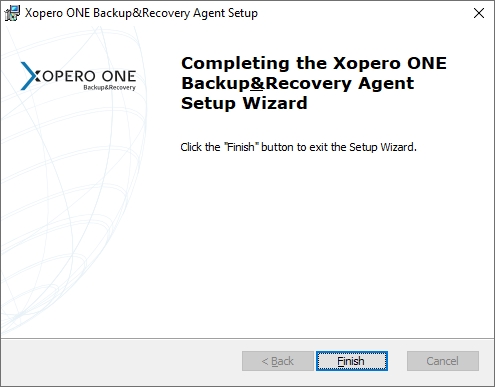
You can now activate your device in Xopero ONE Management Service.
Installation process
Open Active Directory and create a new Organizational Unit on the domain controller under the Active Directory Users and Computers catalog.

Enter a custom name for the Organizational Unit and click OK to confirm.
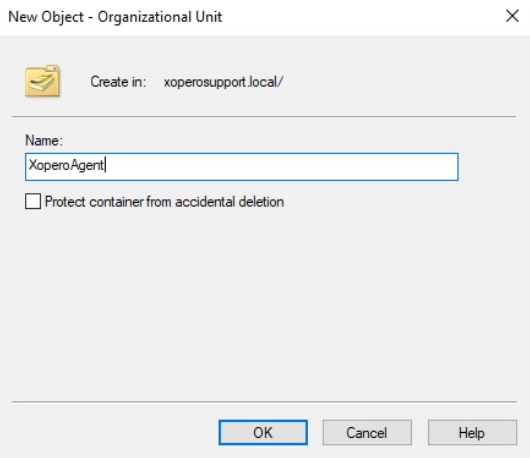
Transfer all devices you want to have the Xopero ONE agent installed on to the newly created Organizational Unit.
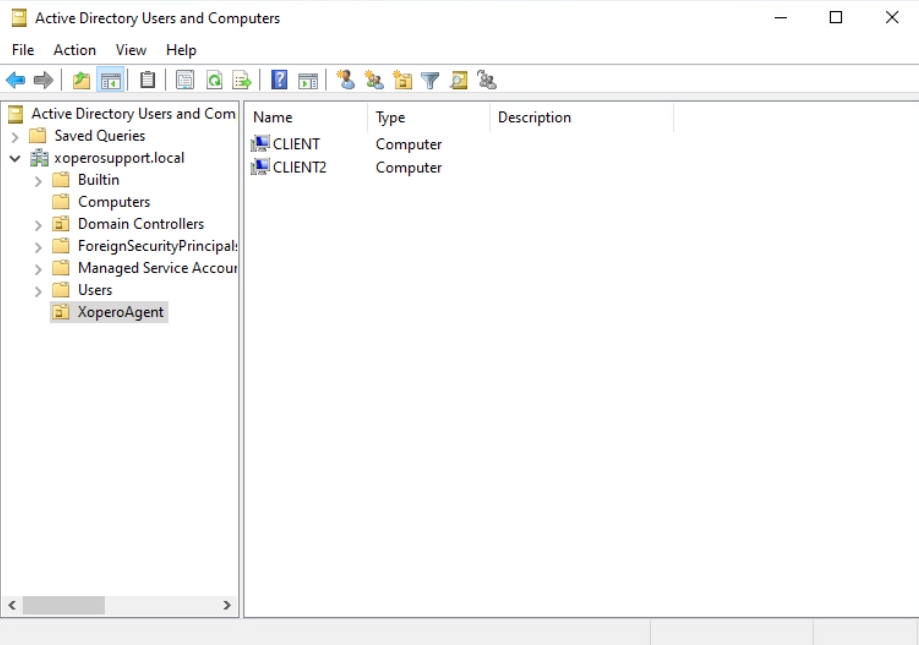
Create a folder that will be available on your network to all computers that are to be covered by the installation policy of the Xopero ONE agent, and place the .msi installer in it.
Change access permissions of the folder created in the previous step. Right-click the folder and select Properties, then go to Sharing tab and click the Advanced Sharing button.

Make sure the ✅Share this folder checkbox is checked and click Apply to save your settings.

Next, click the Permissions button under the Comments field and change user permissions for the folder.
For domain adminstrators: Full Control For authenticated users: Read

Open the Group Policy Management (GPO) window, find the OU created in step 1, right-click it, and select the Create a GPO in this domain, and Link it here... option from the drop-down menu.

Enter a custom name for your new group object and click OK.
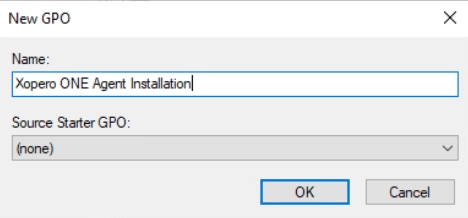
Right-click the newly created rule and select Edit... from the drop-down menu.
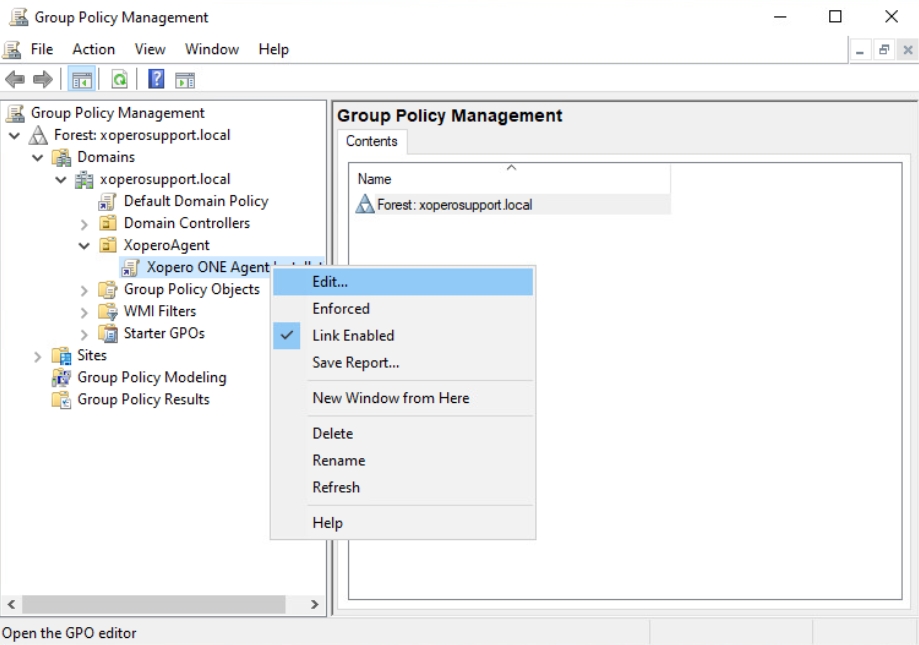
Expand Computer Configuration > Policies > Software Settings > Software Installation tabs. Inside Software Installation, right-click anywhere on the right side of the window and select New > Package... from the dropdown.

Find the shared directory in which you've placed the .msi installer in, then select and open it.
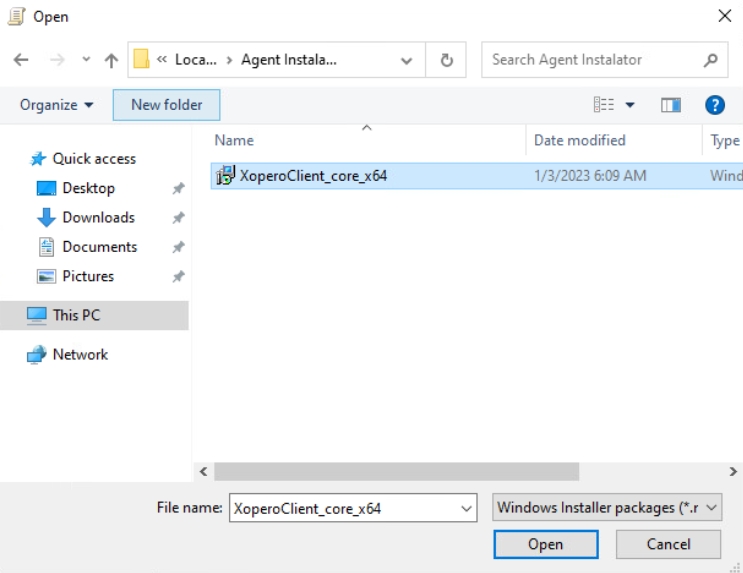
In Deploy Software window select the Advanced deployment method and click OK.
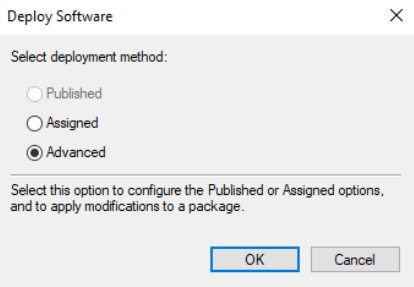
In Xopero ONE Backup&Recovery Agent Properties window, switch to Modifications tab.
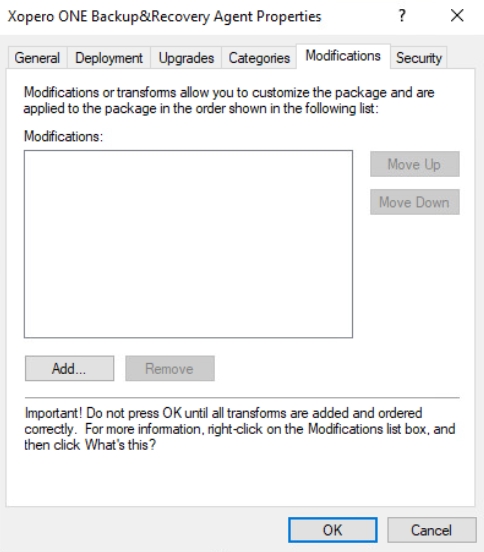
Create an .mst file containing additional configuration for the installer — you can use Orca software available as part of the Windows SDK:
Find how to install Orca on Microsoft Learn website.
1️⃣ Run Orca, go to File > Open, then find and select the Xopero ONE agent .msi installer.
2️⃣ Click Transform and select New Transform from the context menu. Find the Property table and double-click the MANAGEMENT_URL row to edit it — change its value to your XMS IP address (in XMSIPaddress:port format, i.e., https://123.4.5.6:28555).
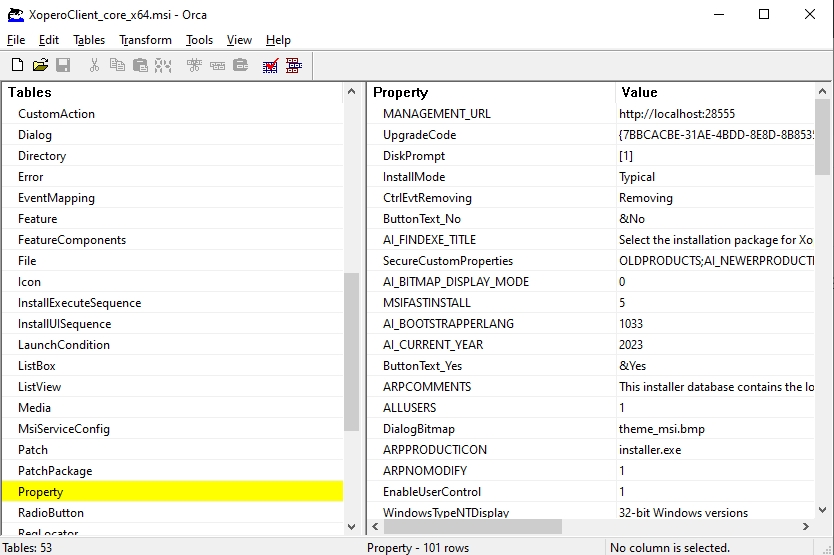
3️⃣ Additional parameters that can be edited are:
APPDIR — Xopero ONE agent installation path
4️⃣ Next, click Transform > Generate transform and save the .mst file in the previously created shared directory.
Back to Xopero ONE Backup&Recovery Agent Properties window, click Add... and specify the path to the .mst file corresponding to the XMS address (parameter for the MSI installer). Once done, click OK to confirm the changes and close the window.
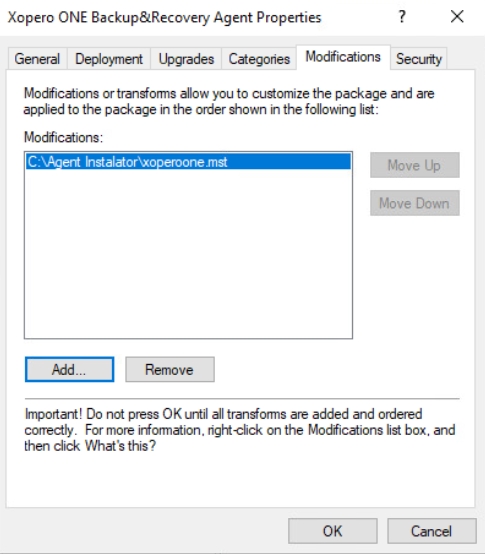
Once the GPO responsible for MSI installer distribution and deployment is successfully created, you can implement it on user computers covered by this policy in Active Directory— simply run CMD and use the following command:
After restarting the updated station, the Xopero ONE agent will be automatically installed with the parameter corresponding to the XMS address.
To learn how to activate the agent in the Xopero management console, check the Useful links and items section.
Useful links and items
Agent configurationLast updated

