Device removal
This article explains how to delete a device, with or without retaining its data.
There are cases in which you may need to delete a device from the Xopero ONE platform— it can be useful for quickly removing all data associated with a device from your storage, or for freeing up a license used by a device that no longer requires protection.
To delete the device from Xopero ONE platform:
Open the Devices tab, switch to the list view, and select the checkbox next to the device or devices you want to delete.

The system will display additional options in the top bar, including the Delete button. Click it to remove the selected device.

The application will ask you to confirm your action— you can choose to delete all backups associated with the device or keep them. To remove the device with all backups, select Delete all backups of DEVICE NAME checkbox and click Remove to proceed. If you wish to remove only the device, leave the checkbox unchecked and click Remove to proceed.
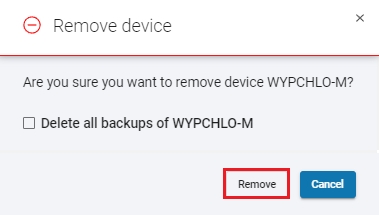
If you choose to delete all backups along with the device, the system will ask you to confirm your decision. Select I confirm I want to delete all backups of DEVICE NAME checkbox and click Delete to proceed.
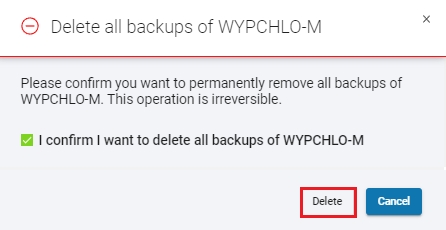
Once the operation is complete, the system will display a success message confirming that the device has been deactivated. You can monitor the progress of the data removal process in the Tasks tab.
If you choose to delete only the device, there will be no additional confirmation— you will instantly see the success message confirming that the device has been deactivated. The progress of the device data removal process can be viewed in the Tasks tab.
The device removal process is complete. You can now use the freed license to add another device to the Xopero ONE platform.
Last updated

