Handling errors in Xopero ONE
This article describes how to troubleshoot and handle errors in Xopero ONE.
Determining whether a task has failed
Xopero ONE notifies you if a backup task fails. By default, e-mail notifications are enabled, but you can also configure notifications via Slack or any webhook. Notifications can be set up in the Settings tab.
When you open the relevant tab (Devices, Virtual Machines, Microsoft 365, or DevOps), the XMS will indicate if any tasks have ended with errors or warnings.
In the following example, the task for the DebianDatabase device ended with an error— it's visible instantly upon opening the relevant tab.

Additionally, you can view statistics for the entire backup plan, not just a single device. To do this, open the Plans tab and click the statistics ![]() button on the right side of the window. In the Latest tasks section, you can see the most recent task executions.
button on the right side of the window. In the Latest tasks section, you can see the most recent task executions.
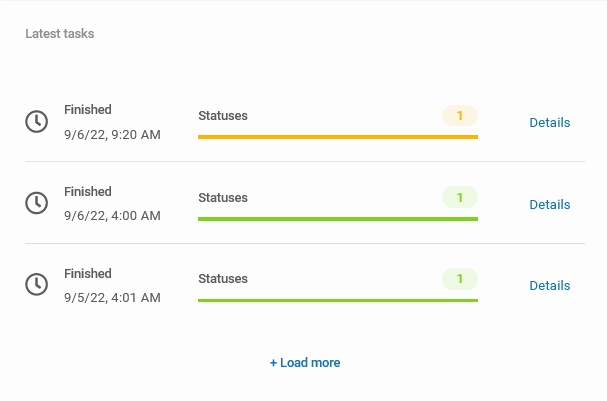
Handling errors via Tasks tab
In general, the easiest way to handle an error in Xopero ONE is via Tasks tab:
Open the Tasks tab, then go to latest tasks.
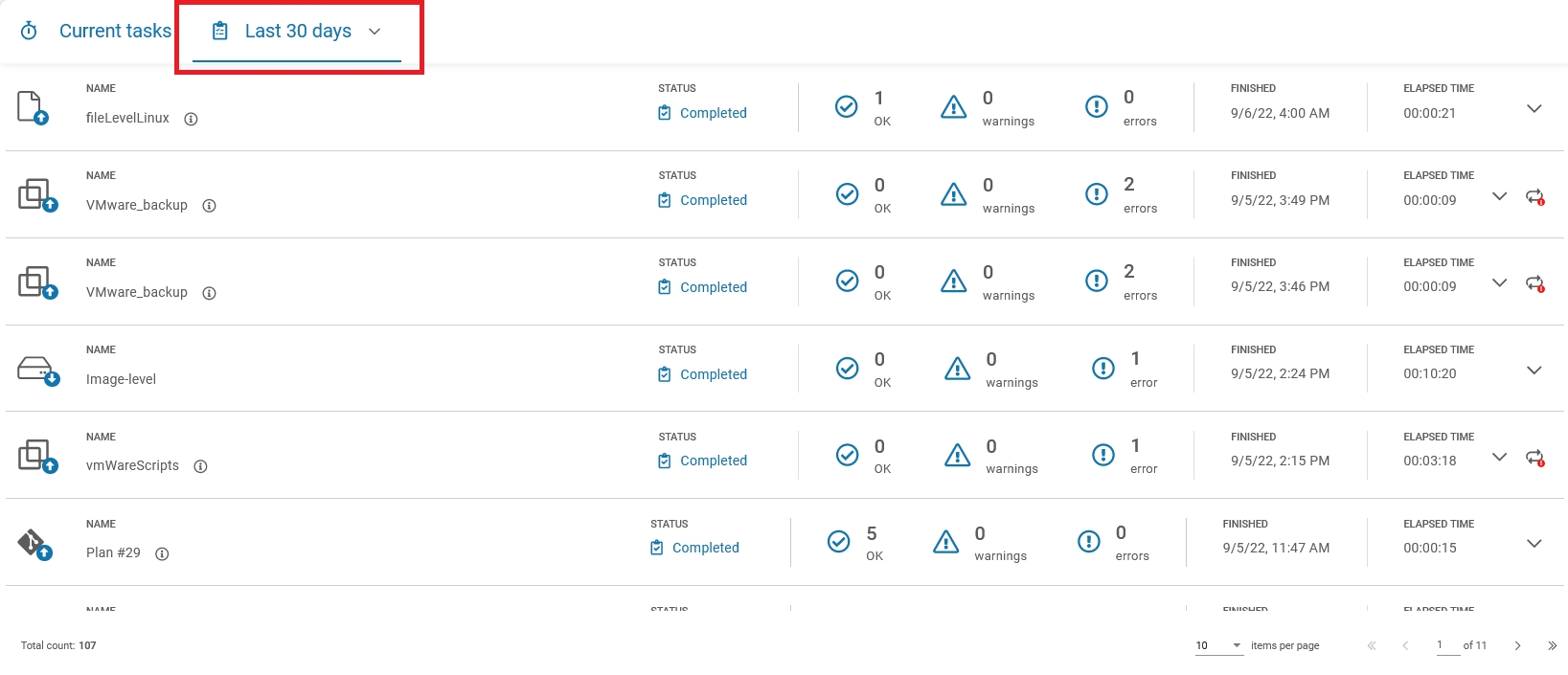
Locate the task of interest (one that ended with failures or warnings) and click the expand ![]() button on the right side of the window.
button on the right side of the window.

Click the info ![]() icon to open the device details for more information.
icon to open the device details for more information.

All errors and warnings can be found in the STATUS DETAILS section. To view more information, expand the tab— in this specific case, the task failed because the device has no connectivity with the Management Service.

Handling errors via Logs tab
All errors and warnings are also displayed in the Logs tab— here you can view both statistics and logs for all devices connected to your Management Service.
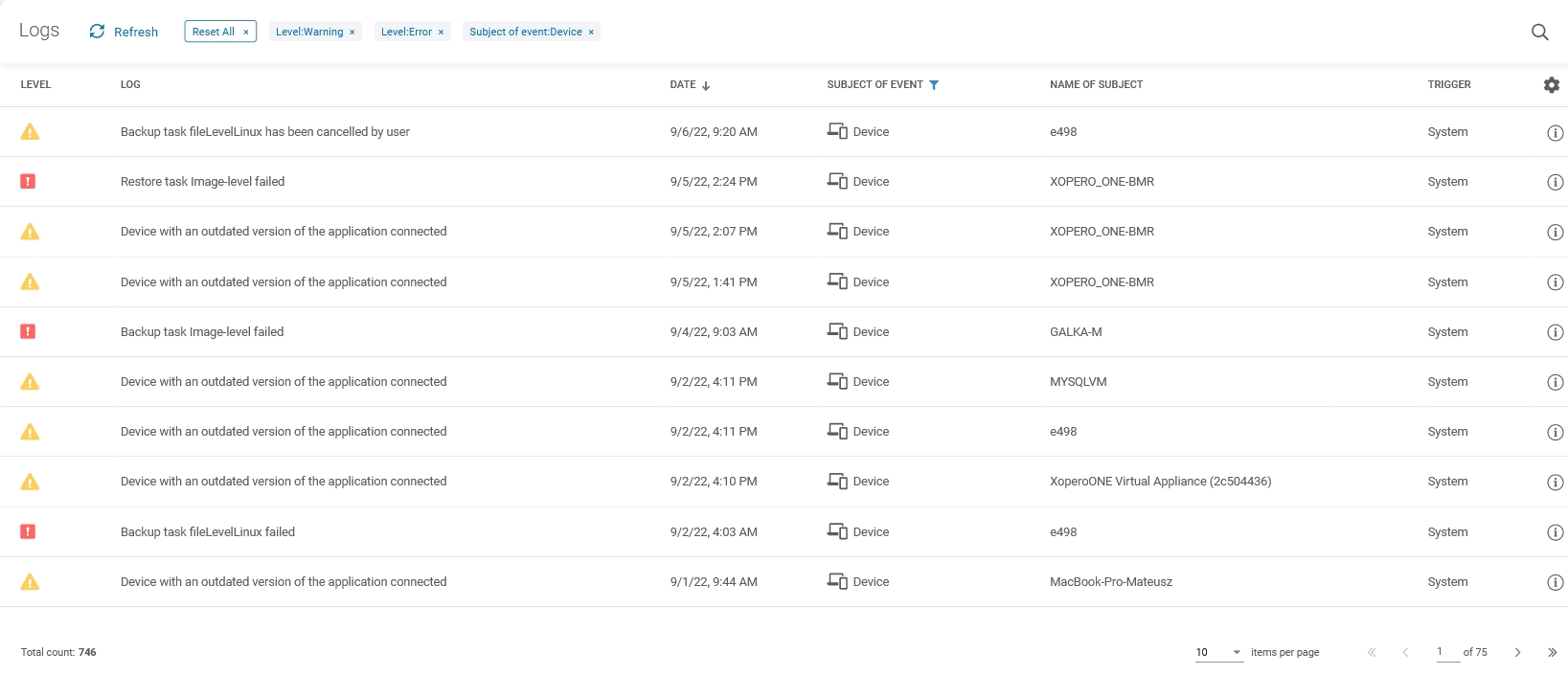
Useful links and items
DevicesTasksLogsLast updated

