Additional Bitbucket credentials
This article explains how to prepare and add additional Bitbucket accounts to Xopero ONE in order to prevent throttling.
Bitbucket account preparation
Xopero ONE allows authentication with multiple organization accounts during repository backups. This helps distributing the limits of sent requests (imposed by the service provider) across more accounts, which speeds up the backup process and prevents throttling.
Additional accounts require an app password for authentication.
To add additional accounts for authentication to your Bitbucket organization, log in to your Bitbucket account and add a member to your workspace. The user should belong to a group with an Admin role for repositories, and also have the Administer workspace (Can administer all workspace and repository settings) option selected.
It is necessary to enable Bitbucket development mode— this type of app requires development mode to be turned on in the Bitbucket settings.
💡 Learn more about workspace access in the official Bitbucket documentation.
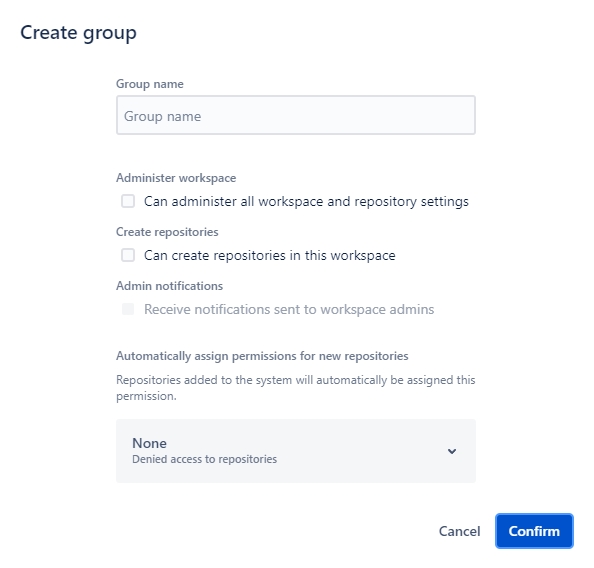
App password location and required permissions
You can generate multiple app passwords in the App passwords tab of your Bitbucket account. The minimum permissions required to authorize the Xopero ONE application to perform a repository backup are:
If you want the backup to include repository metadata as well, you need to grant additional permissions.
Adding Bitbucket credentials to Xopero ONE
Adding additional credentials in Xopero ONE does not automatically integrate them into backup tasks— you must enable new credentials for use in a backup plan.
Login to XMS and open the DevOps tab. Find your Bitbucket repository and click Edit in the bottom-left corner of the selected tile.

Go to the Additional credentials section and click it.

Click the Add new button, enter the credentials, and then click Save to finish.

Enabling Bitbucket credentials for backup
In XMS, open the Plans tab and click Add plan, or select Edit plan if you already have one.

Scroll down to Advanced settings, click Edit, and enable the Additional git credentials switch.

The system will display all additional accounts available for the selected organization. Toggle the switch ON next to the accounts you want to use, and then click the Save button.

Back in the Edit backup plan panel, click the Save button to save your backup plan settings. The backup plan will now run using the selected additional Bitbucket accounts.

Last updated

