Permissions
This article lists the minimal permissions required for a Wasabi bucket to be used as backup storage in Xopero ONE. The policies below allow you to add your Wasabi storage to the Xopero ONE platform, store backup data, and restore it when needed.
Wasabi bucket policy
Access keys are generated for each Wasabi user account. You can view the list of access keys by logging in to your Wasabi account and navigating to the Access Keys tab.

To create a new user account or edit an existing one, go to the Users tab. In the Policies section, select WasabiReadOnlyAccess and WasabiWriteOnlyAccess, according to your needs.
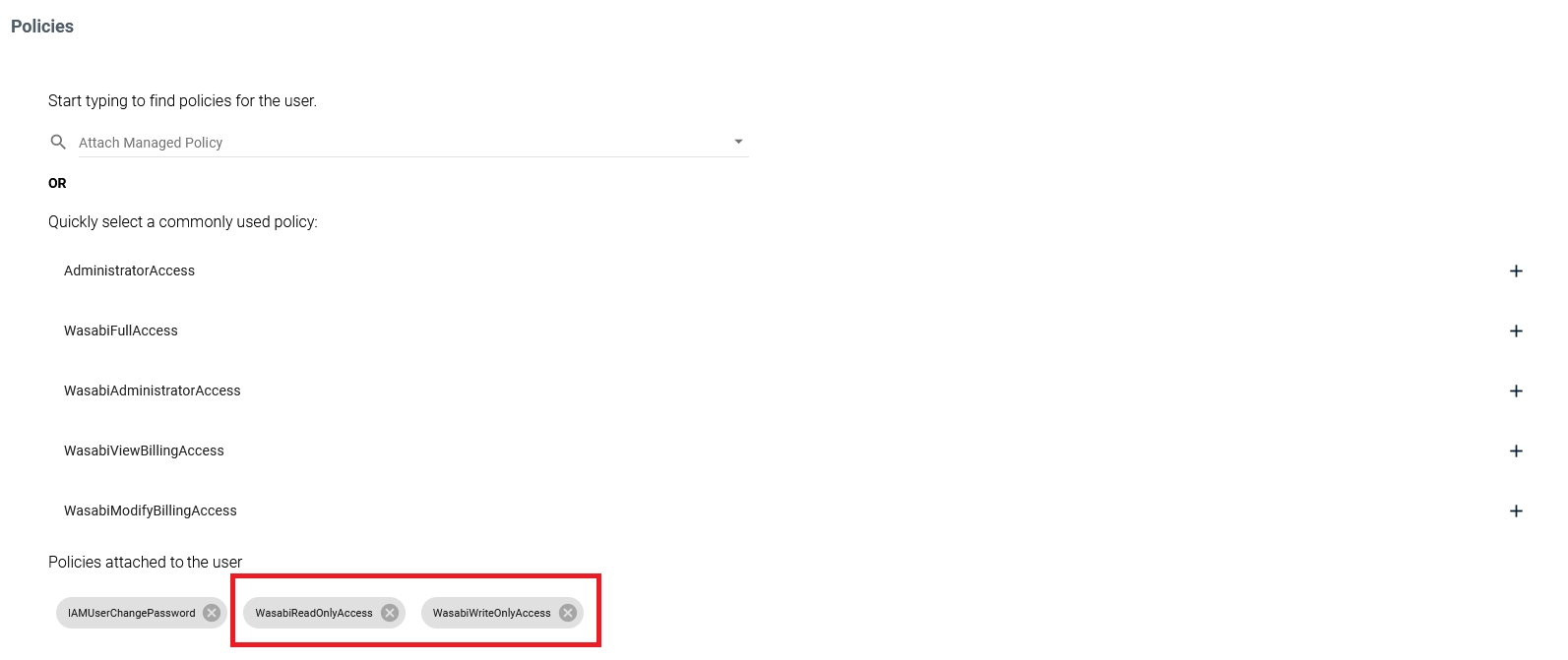
Support for immutable storage
Remember that immutable storage configuration is available only when creating a new bucket— there is no option to enable it for an existing bucket.
Enabling retention and/or versioning for the bucket may result in additional data being stored. It is recommended that the retention period in Xopero ONE be longer than the one set for the storage. Otherwise, this may lead to storage overload.
If you want to use immutable storage, the following permissions are required:
It must be added to the Action section, and after the changes, the section should look as shown below:
arn:aws:iam::100000176259:user/xone-storage- Wasabi user
arn:aws:s3:::xopero-test- Wasabi bucket
Useful links and items
Last updated


