Recovering multiple repositories
This article describes the process of restoring multiple Bitbucket repositories at once in Xopero ONE to any local device or Git service assigned to the platform.
Recovery process
Get into the restore view using the following method:
Open the Bitbucket tab (DevOps > Bitbucket), then click the Restore button next to the organization whose backup you want to restore.
You can also use the Explore button to restore your data.
Select the repositories you want to restore and click the Restore selected button in the top menu.

By clicking an individual repository, an aside will appear where you can select a backup plan and a backup version to restore. Click Select under your chosen backup copy to continue.

Select the destination for the restore process. You can choose one of the assigned organizations from any Git service or any device.
Choose whether to include metadata in the restore process (the system allows you to select individual metadata components such as issues, commits, and more).
Next, select the destination where you want to restore the data.

A. Restore to a Git organization
In Restore settings you can set custom names for the repositories that will be created during the restore process and limit the internet bandwidth. You can use the switches to enable or disable available options, such as adding a label to the restored element.
To avoid overwriting an existing repository in the organization, use the switch Add suffix to repo name. If you do not change the repository name, the restored repository will keep its original name with an automatically generated suffix.

B. Restore to a device
To restore a repository to a local device, you must have a Git client installed on that device.
You can restore only the repository (without metadata) when restoring data to local resources.
Select the destination device.
Make sure the device where you want to restore data has the Xopero ONE agent installed and the Git client added to the PATH environment variable. The PATH variable is usually configured automatically after Git installation (a system restart may be required). If it isn’t, set it manually to the path of the git.exe file:
C:\Program Files\Git\bin\git.exe
Select the directory where you want the data to be restored.
If a repository already exists in the selected folder, you can choose to overwrite the existing data.

In Device used to restore the data section, choose the device that will be responsible for performing the restoration.
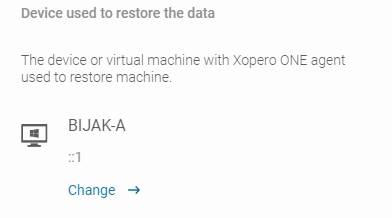
After defining all parameters, click the Start now button to begin the restore process. When the process is complete, new repositories will be created in your organization account.
Useful links and items
Last updated


