Image-level backup
In this article you will learn how to configure image-level backup using Xopero ONE Management Service.
Image-level backup creates a full snapshot of your system, including the operating system, applications, and data.
Overview
Image-level backup plan is dedicated to devices with Windows operating system only.
Drive image-level backup (aka disk image backup) by definition creates a complete, byte-for-byte copy of a hard drive, including the operating system, all installed applications, settings, and other data. In case of failure, drive image-level backup allows for a rapid and full restoration of the system to its previous state, either on the original or a new device.
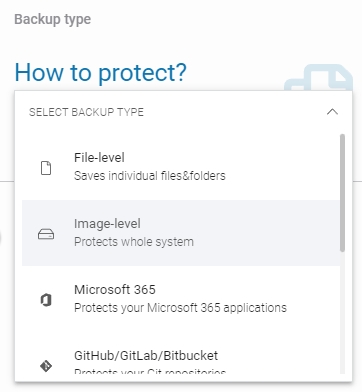
Creating a backup plan
Drive image-level backup plan can be applied to multiple devices at once.
Log in to XMS, go to the Backup tab (Plans > Backup) and click the + Add plan button in the top toolbar.

Select Devices from the platforms list.

In the next aside, select Whole OS option and choose one or more devices for the plan to apply to (you can also select the plan to include all activated devices, or select device groups for the plan to cover).

Define the name of the backup plan.
In the Data to protect section, select the data you want to include in the backup plan:
Global rules allow you to define locations that will apply to all selected devices. This method offers the Xopero variable option, which provides a predefined list of variables such as
SYSTEM_DISK,ALL_DISKS, andHOMES.

Select from device — this method allows you to select disks individually for each device by connecting remotely to its file system.
Note that you cannot select specific partitions — the entire disk, including all partitions, is always backed up.
If a disk containing the boot partition is not included in the backup, the operating system cannot be restored from that backup.

Specify the backup location by choosing from the available storage options within your service.
S3 storages have a buffer limit which is set to 128 MiB by default and allows you to transfer ~1250GiB of data. You can expand your buffer by following the backup optimization guide.

Configure the Scheduler & data retention settings by defining when backups should run and which types of backup copies to use.
Set the retention policy to determine how long backups are stored — any copies exceeding this period will be automatically deleted.

Go to the Advanced settings section to customize additional options, including encryption, compression levels, and bandwidth limit. These settings provide greater flexibility and help optimize the backup process.

After completing the configuration, click the Save button. The protection plan will then automatically begin protecting your devices according to the schedule you defined.
You can also click Save&Run button to immediately start the backup process, regardless of schedule.
Last updated

