Overview
This article provides information about encryption and data security in Xopero ONE.
Understanding encryption
Encryption is the process of converting plain text or files into an unreadable format. An encryption key is required to perform this operation for the information to be secured and transmitted in an inaccessible form.
Encryption is recommended when working with sensitive data. Xopero ONE secures backups using the AES encryption algorithm.
Enabling encryption for a backup plan
If you create a backup plan without encryption, it cannot be enabled later— you can’t change encryption settings in an already configured plan. To use encryption in a backup plan, you must create a new one. The existing plan can be easily cloned during editing.
To enable encryption in Xopero ONE, login to your Xopero ONE Management Service (XMS) and go to Plans > Backup > ➕ Add plan. When configuring a new backup plan, scroll to Advanced settings, click Edit, and toggle the Encryption option to enable it.
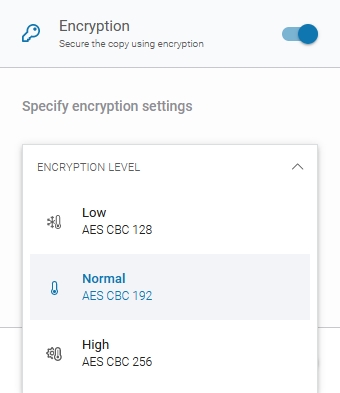
You can choose one of the three available encryption level options from the drop-down list:
Low (AES CBC 128) — AES algorithm operating in CBC (Cipher Block Chaining) mode with a 128-bit encryption key.
Medium (AES CBC 192) — operates in the same mode as the Low setting but uses a stronger 192-bit encryption key.
High (AES CBC 256) — AES algorithm operating in CBC (Cipher Block Chaining) mode with a 256-bit encryption key.
If an image-level backup is encrypted with a high encryption level (256-bit key length), recovery through the iSCSI protocol using the iSCSI target recovery option is not available— granular data access is therefore not possible.
Select already existing password from the safe or create a new one using the Password Manager and save your settings.

Useful links and items
Last updated

