Overview
General information
Storages are locations where backups are saved. Xopero ONE allows users to define multiple datastores, which can be linked to any backup plan— during a backup, the agent writes data directly to the selected datastore without external intervention.
There are nine types of storage that an administrator can create and use within Xopero ONE system. Storage management is available in the Storages tab in Xopero ONE Management Service (XMS) admin panel.
You can use network resources as storage in Xopero ONE, connect them to your local computer via the iSCSI protocol, then add them as a local directory.
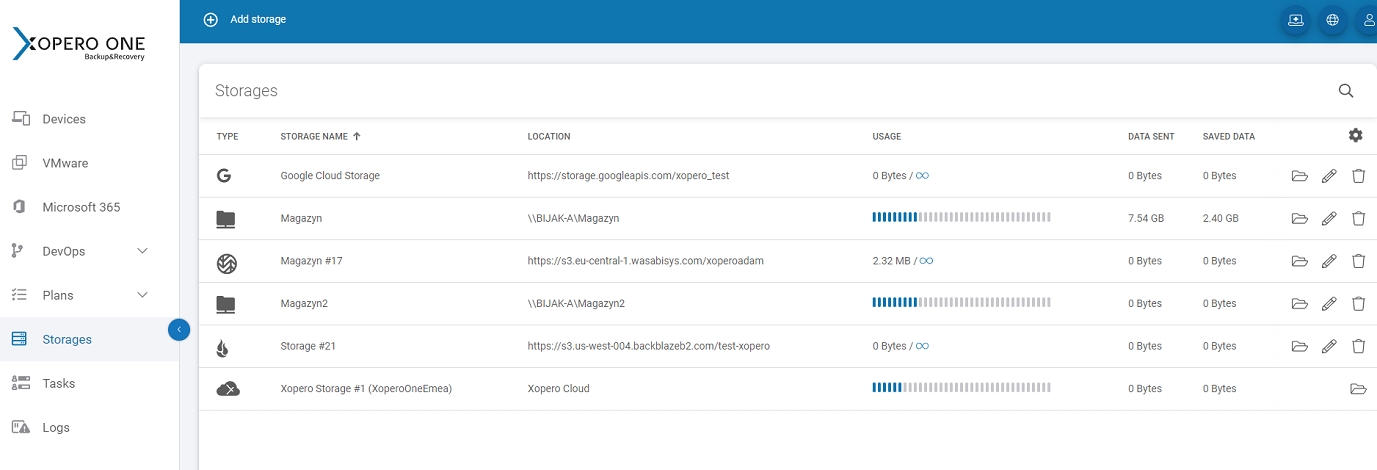
Adding new storage
You can add a new storage via XMS, in Storages menu (Storages > (+) Add storage). Regardless of the storage type, you can define the Storage name and Optional description— these fields can help you in identifying storages when using multiple instances.
When configuring a storage, ensure you specify credentials and the storage location correctly. Additionally, review and set up the Default worker section, which identifies the device that manages communication with the storage system.
In the updated architecture, the Management Service (XMS) no longer directly interacts with the storage system. Instead, all storage operations are managed by a designated agent. When an operation is initiated via XMS, the request is routed to the agent, which then performs the necessary storage tasks.
Ensure the designated agent has direct storage access. In SaaS deployments, switch the default cloud worker to a local agent with proper connectivity.
Credentials
Most storage types require you to provide credentials (passwords or tokens) for additional security. To access stored credentials, navigate to Settings > Password Manager in Xopero ONE Management Service (XMS). Here, you can securely manage and update passwords and tokens, all of which are encrypted for your safety.

Last updated

