Adding new storage
This article explains how to set up a Wasabi bucket as storage in Xopero ONE.
Open the Storages section and click Add storage button.

The Add storage sidebar will appear— use it to enter the name of your new storage in the Add storage name field (step 1), then click the arrow next to the Storage type section (step 2) to expand the list of available storage types.

Scroll down the list and select the Wasabi option.

Copy the access key ID and secret access key from Wasabi, paste the access key ID to the corresponding field, and click Select or add secret access key to open the Password Manager menu and add your copied secret key to your bucket.
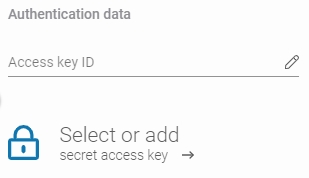
Click the Add new button to add your Wasabi secret access key to Xopero ONE Password Manager. Enter a password name, then enter the secret access key in the New password and Confirm password fields. Click Save to finish.

Next, select the region where your bucket is created and enter the bucket name (the bucket name is the unique identifier of the container where your objects are stored) in the appropriate field.
You can verify your bucket region on the Wasabi platform through the Buckets tab.

Ensure that the browsing machine—a device with an active license and the Xopero ONE agent installed—can access your Wasabi bucket. To use a different device, click Change next to the Browsing machine at the bottom.
Review your settings and click the Save button to add the storage to Xopero ONE. Refresh the page to see the newly added storage on your storages list.

Last updated

